Desktop & web
Scheduling a Video meeting via Google calendar
Last updated on October 23, 2021
You can schedule a Video across several different platforms, including the app, your Google calendar, and your Outlook calendar. For this article, we’ll discuss how you can schedule a meeting in your Google calendar.
Scheduling a meeting via Google calendar
- Open your Google calendar.
- Click Create in the upper left corner of the web page.

- Enter the title of your meeting and the timeframe of the meeting.
- On the Add guests field under Guests, enter the names or email address(es) of the participant(s) you’d like to invite and select their name(s) from the list.
- Select More options.
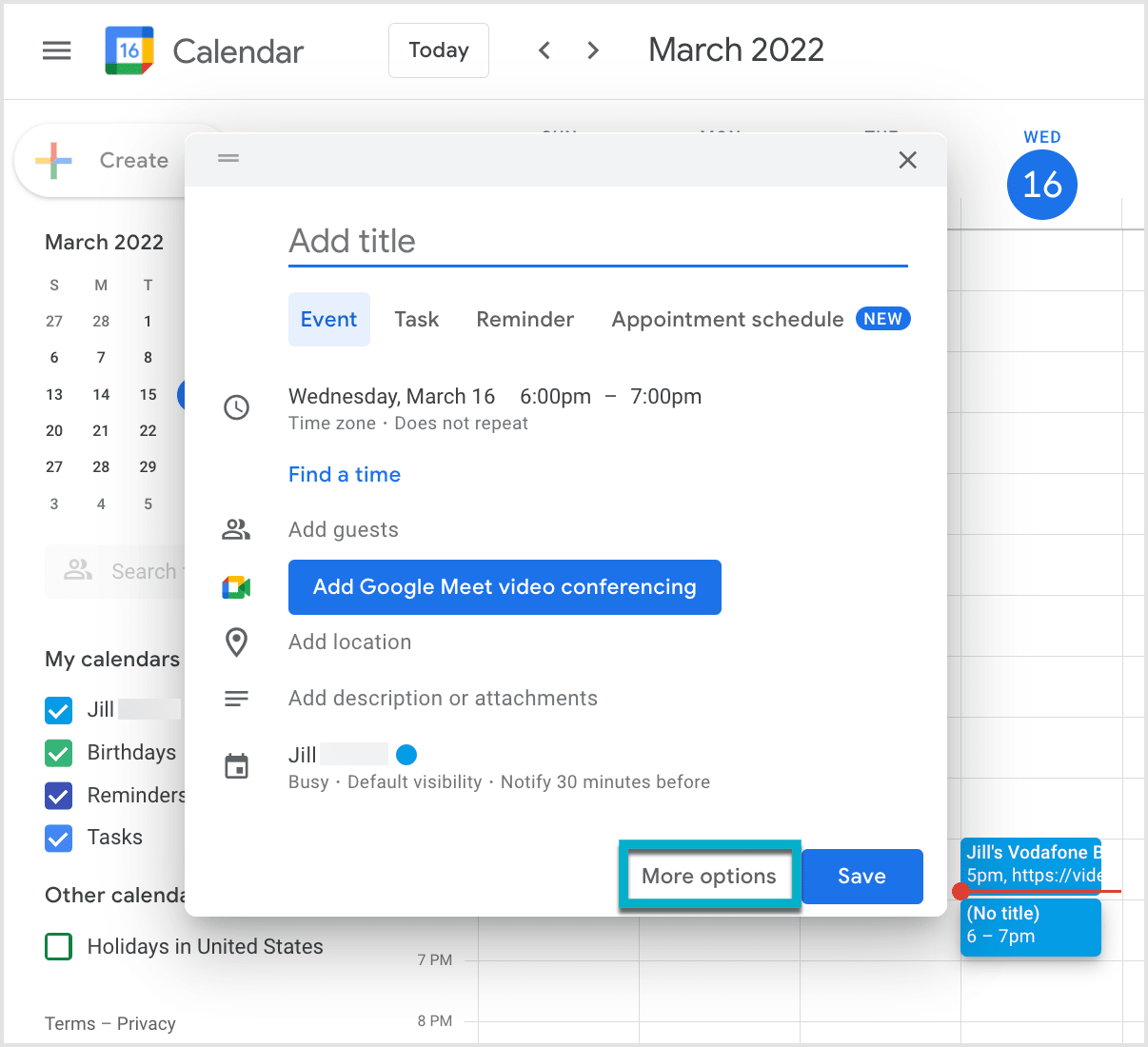
- Click Add RingCentral Video meeting.

- Configure the meeting settings as desired.
- Select Done to automatically generate the meeting URL and the meeting details in the email body.
- Click Save to schedule the meeting.
Configuring Video settings
You’ll find the following Video settings when scheduling your meeting.
- Use personal meeting ID: Use your Personal Meeting ID for others to use to join the meeting instead of the meeting link.
- Mute audio for participants: Immediately mute participants when they enter the meeting. Keep in mind that participants can still unmute their audio at any point during the meeting.
- Turn off camera for participants: Immediately turn off the camera for participants when they enter the meeting. Keep in mind that they can still turn their camera on at any point during the meeting
- Require password: Require a password to enter the meeting.
- Set password: If you checked the Require password box, provide an alphanumeric password in this field or use the default option.
- Allow participants to join before host: Allows participants to join the meeting before the host
- Only authenticated users can join: Allow only authenticated users to join your meeting. Options include Sign in users, Signed in co-workers.
- Only host & moderators can share screen: Allow only the host and moderators to share their screen during the meeting.
© 1999 - 2022 RingCentral, Inc. All rights reserved.