Mobile
Managing your account’s teams in the mobile app
Last updated on February 14, 2022
Teams are used to communicate with a group of people, from connecting with co-workers in your department to collaborating on a project with others in your company. To learn how to create a team, visit Creating a new team in the mobile app to learn more.
Viewing teams
In the Contacts menu you can:
- find and join existing teams
- manage your existing teams
Note: You will not be able to view private teams unless you have already been invited to that team.
Searching for teams
If you would like to search for a specific team or type of team, you can use the search bar at the top of the app. Simply begin typing the name of the team you’re looking for in the search bar to begin filtering the list of teams.
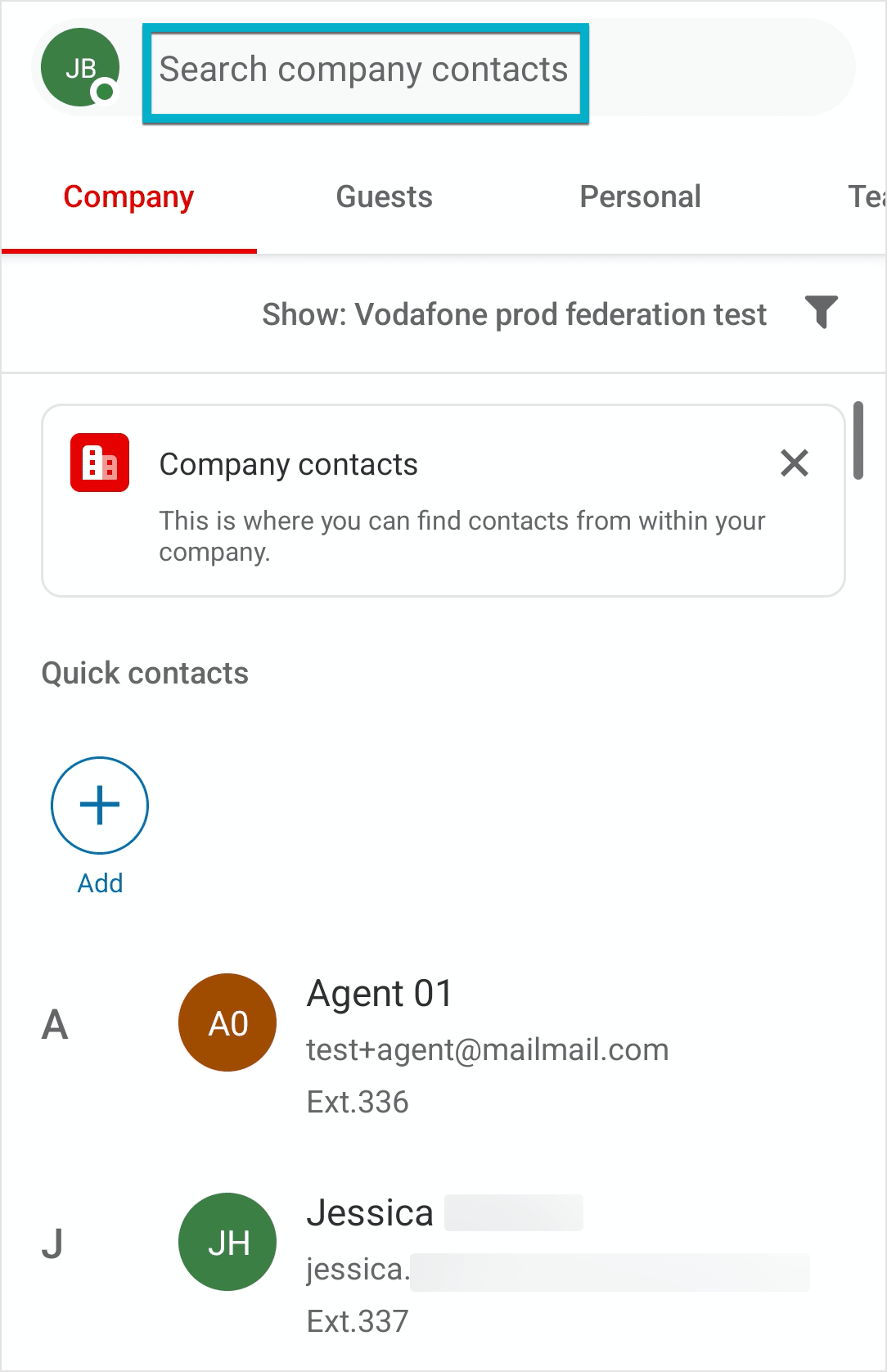
Performing actions on a team
If you are a member of a team, you can perform some (or all) of the following actions:
- Send a message
- Start a meeting
- Start a conference call
- Post an email to the team
Note: Depending on your permissions in the app, some of the above actions may not be available to you.
To perform any of the above actions, follow these steps:
- Navigate to Contacts via the bottom bar.
- Select the Teams tab.
- Select the filter in the top right-hand corner and choose My teams in the dropdown menu.

- Locate a team using the search bar at the top or by scrolling through the list of teams.
- Tap on your desired team to open the available actions.
- Tap one of the following icons to perform the associated action:
- Tap the chat bubble icon to start a message in the team.
- Tap the camera icon to start a meeting with the team.
- Tap the multi-circle icon to start a conference call with that team.
- Tap Post email to this team to copy the team’s email address.
Joining a public team
If you would like to join a public team, you can do so via the Teams section in the Contacts menu. Remember, you can only join a team if it’s public — if the team is private, you will need to request an invite from an admin or a member of that team.
- Navigate to Contacts via the bottom bar.
- Select the Teams tab.
- Select the filter in the top right-hand corner and choose Public teams in the dropdown menu. Locate a team using the search bar at top or by scrolling through the list of teams.
- Tap the Join button next to the team’s name.
- Select the Join Team button that appears in the window.
If you choose to join a team, the app will take you directly to that team’s chat where you can send messages, share files, create tasks, and more.
© 1999 - 2022 RingCentral, Inc. All rights reserved.