Managing your alerts
Last updated on February 14, 2022
View and manage your alerts from the Alerts tab in the Analytics left navigation panel.

You can view existing alerts on the Alerts List dashboard.
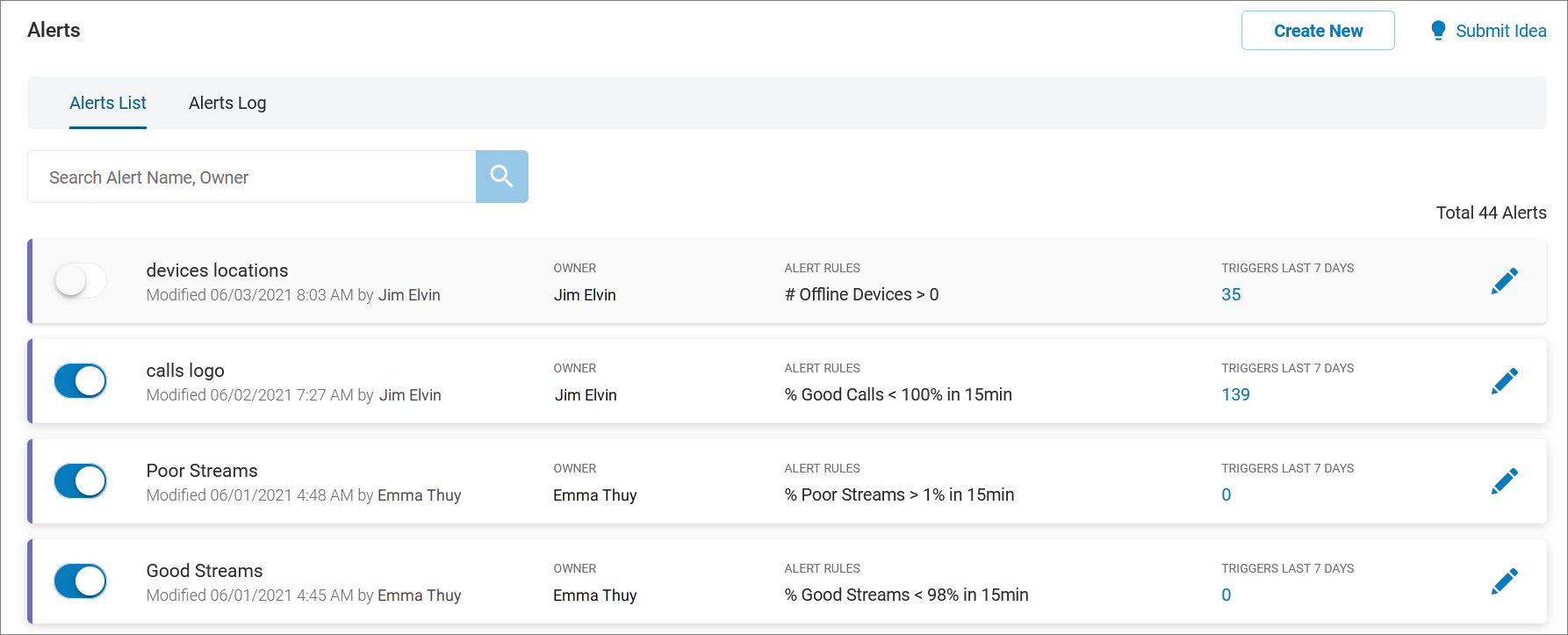
Use the Search Alert Name, Owner field to locate a specific alert. See Creating a new alert to add a new alert to this list.

Alerts List
The Alerts List shows a list of all alerts set up by you and others. Here you can:
- See a colored severity indicator on the entry’s far left. Low is shown as purple, medium as orange, and high as red.
- Use the slider to toggle the alert on or off.
- View the alert name, and the date and time at which it was last modified, and by whom. If the owner chose not to allow anyone else to edit, you will see a lock icon next to the alert name.
- See the name of the alert owner.
- View the alert rules.
- See the number of times the alert was triggered over the last seven days. Clicking on the number redirects to the Alerts Log page where details of the triggers can be viewed
- Edit the alert by clicking the pencil icon. Clicking redirects to the General Information page where parameters for the alert were originally set.
- If you own the alert, you can click the trash icon to delete it.
- If you don’t own the alert, you can still view its setup parameters by clicking on the eye icon. You will be redirected to the General Information page where parameters for the alert were originally set.