Navigating the Subscriptions menu
Last updated on February 14, 2022
Subscriptions on the Analytics portal lets you automatically generate and send Performance Reports via email. This can be useful if administrators need to make the report available to users who do not have access to the analytics portal but need regular access. Users who do not have access to Performance Reports can have the Report files delivered to their emails on a schedule. Administrators can create report subscriptions for certain users so they can view the data they need without having administrative privileges.
You can access the Subscriptions tab from the left navigation bar.
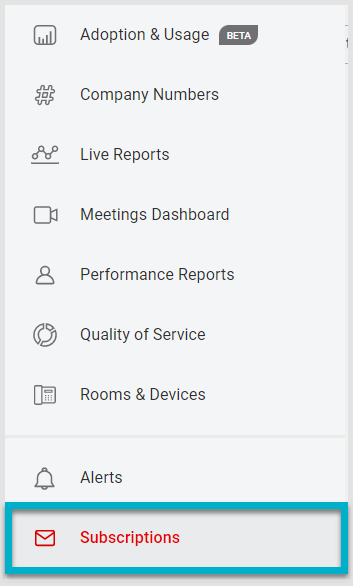
The Subscriptions page provides the option to create a new subscription by clicking Create New in the upper right corner.

In the top left is the Search Subscription Name field where you can enter criteria to locate a specific subscription.
The main section of the page contains a list of your current subscriptions, where you can
- Use the slider to toggle the report on or off
- View the abbreviation for which dashboard is addressed in the report
- View the subscription name
- See the email recipient address
- Confirm the email delivery schedule
- Edit the report by clicking the pencil icon and returning to the Create New Subscription window
- Click the trash icon to delete the subscription