Adding a Live Reports dashboard | RingCentral MVP
Last updated on September 01, 2021
- From the Analytics portal left navigation bar, click on Live Reports. You can expand the navigation bar to see icon labels by hovering over any part of the bar.
- Click the Add Dashboard plus icon to the right of the Dashboard name field in the upper left to get started creating a new dashboard.
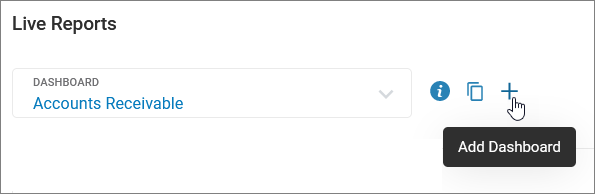
- In the New Dashboard window, give your dashboard a name and choose whether to make it Private and visible only to you, or Public, and viewable by anyone with access to Live Reports. Click Save.

- You will see a new dashboard with a blank Add widget tile showing a plus sign. Click the plus sign to access widget options.
Now you’re ready to begin adding widgets. See Adding a Live Reports widget for more details.