Live Reports Ownership | RingCentral MVP
Last updated on September 01, 2021
Live Reports lets a current user take ownership of a dashboard from another user who has been deleted from the system. When a user has been removed from the account, their public Live Reports dashboards can be claimed by another user and made available to other Live Reports users.
Dashboards of users who have been deleted from the system appear in both All and Without owner tabs, shown in the dashboard name dropdown field. They are signified by a hand and key icon.
Note: The Without owner tab only displays when unowned dashboards are available to be claimed.
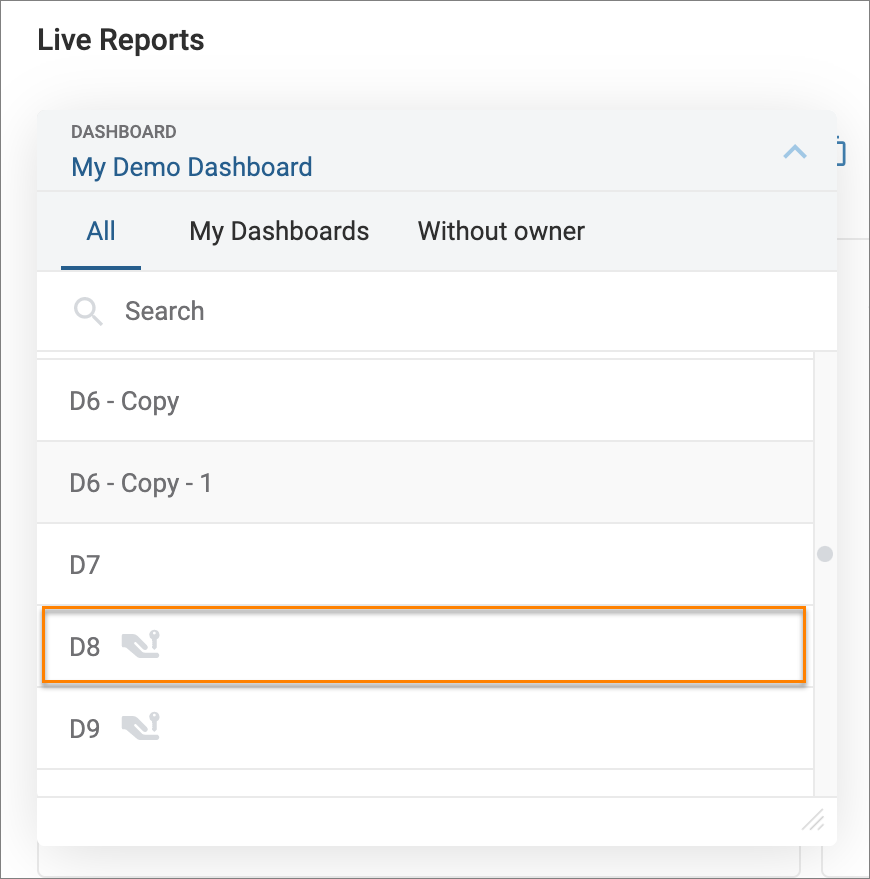
- From the Live Reports dashboard, click the dashboard name field to show a dropdown list of dashboards. Public dashboards of users who have been deleted from the system appear in this list now with the claim ownership hand and key icon.
- Click on the dashboard name.
Information about the previous dashboard owner displays.

- To claim ownership, go to Settings by clicking on the gear icon.
- In the Name field, choose a new name, if desired.
- In Select Privacy Settings, choose whether to make the dashboard Private or Public.
- Click Save to claim ownership.

Once saved, the dashboard reflects new ownership and appears in your My Dashboards list.