Managing Live Reports Call Volume widgets
| RingCentral MVP
Last updated on September 01, 2021
The call volume widget describes the number of inbound calls, abandoned calls and voicemails, plus the number of outbound calls.
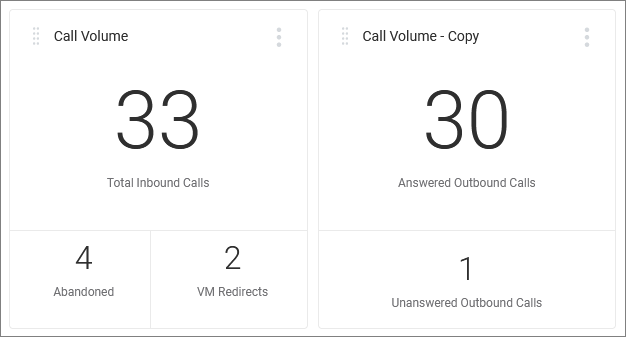
Creating a Call Volume widget
- From your Live Reports dashboard, click the Add Widget tile found after any other widgets on the current dashboard.
- Select Call Volume from the add widget window choices. A new Call Volume Settings window displays.
- In the Name field, accept the default, or give it a new name.
- In the Type dropdown field, click on the entry for which you want to show data.
- Use the checkbox next to Include Internal Calls if you want internal call data to be reflected in the widget.
- Click the dropdown arrow in the Queues field to show a list of available queues for which to show report data. Use checkboxes to select as many queues as you need. Use the Search Queues field to find a specific queue name. Use the checkbox in the heading field to select all, use the double arrows to the left of the column name to sort by Queues or Extensions. Click Done.
- In the Time Period field, click the dropdown arrow to show preset options, or select Custom, where you can choose times From between midnight and 11:45 PM in fifteen minute increments, and To between 12:15 AM and midnight in fifteen minute increments. Note that time zones are set via the Admin portal and shown for information purposes.
- Click Save to add the widget to your dashboard.