Managing Live Reports Queue Details widgets
| RingCentral MVP
Last updated on September 01, 2021
The Queue Details widget shows detailed reporting data on call statistics, such as hold times, talk times, and wait times in several queues.
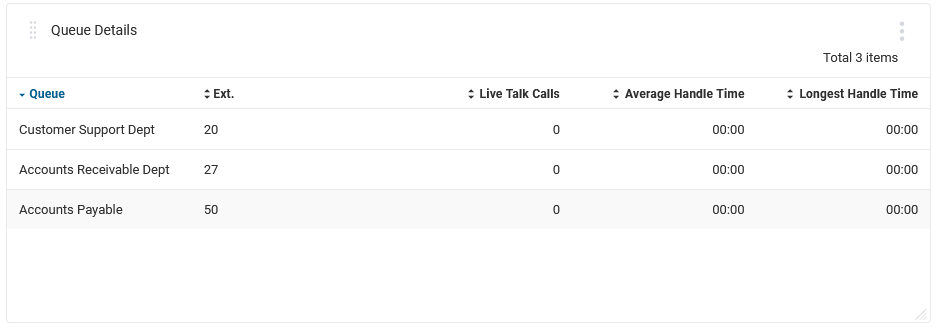
Creating a Queue Details widget
- From your Live Reports dashboard, click the Add Widget tile found after any other widgets on the current dashboard.
- Select Queue Details from the add widget window choices. A new Queue Details Settings window displays.
- In the Name field, accept the default, or give it a new name.
- Choose a Widget Size from the Width and Height dropdown fields. This determines your widget’s footprint on the dashboard.
- Click the dropdown arrow in the Queues field to show a list of available queues for which to show report data. Use checkboxes to select as many queues as you need. Use the Search Queues field to find a specific queue name. Use the checkbox in the heading field to select all, use the double arrows to the left of the column name to sort by Queues or Extensions. Click Done.
- Click the dropdown arrow in the Columns field to show a list of available columns for which to show report data. Use checkboxes to select as many columns as you need. Use the Search Columns field to find a specific column name. Use the checkbox in the heading field to select all. Clicking in the upper right lets you toggle between Show All columns Show Selected only. Click Done.
- Click the checkbox to Include Internal Calls. Uncheck to exclude them.
- In the Time Period field, click the dropdown arrow to show preset options, or select Custom, where you can choose times From between midnight and 11:45 PM in fifteen minute increments, and To between 12:15 AM and midnight in fifteen minute increments. Note that time zones are set via the Admin portal and shown for information purposes.
- Click Save.
The Queue Details widget lets you export data shown in the widget as a PDF or XLSX file. From the three dot menu icon in the upper right widget corner, select Export as PDF or Export as XLSX. Data export is available for users whether you have full control or view only.