Desktop & web
RingCentral Scheduler FAQ
Last updated on February 07, 2022
The RingCentral Scheduler makes scheduling RingCentral Video or RingCentral Meetings sessions in Outlook easy.
The following is a list of frequently asked questions (FAQs) about the RingCentral Scheduler.
General questions
- Why is there a Microsoft Teams meeting also added to my Outlook invite when I scheduled the meetings using RingCentral Scheduler?
- Why is my RingCentral Scheduler add-in grayed out or missing from my Outlook invite?
- Why does my ‘Schedule on Behalf’ feature not work on Microsoft Outlook?
- Why can’t I see any RingCentral video meeting details in my Microsoft on-premise exchange 2013?
- What are the different RingCentral plugins or add-ins available today?
- Why are the meeting details at the end of the invite instead of the beginning when I add a meeting with RingCentral Scheduler?
- How can I get RingCentral Scheduler to the forefront of the Outlook invite? It is currently hidden under a secondary menu, which is taking me two clicks to add a meeting using Scheduler.
- Does RingCentral Scheduler Add-in work on VMware VDI?
- I am already logged into the RingCentral MVP unified app. Why do I need to log in to RingCentral Scheduler again?
- Can RingCentral Scheduler add-in be installed using EXE or MSI format installers?
Why is there a Microsoft Teams meeting also added to my Outlook invite when I scheduled the meetings using RingCentral Scheduler?

Microsoft has recently switched on the feature to automatically add a Teams meeting to every new Outlook Calendar invite. This feature adds the Teams meeting link to the location and description fields in the invite.
If users have used any add-in to add a meeting invite, such as the RingCentral Scheduler add-in, then they will see the RingCentral meeting details also added to the location and description field.
Individual users can manually turn off this feature in their Outlook Web Settings, as shown in the image below.

The company’s Microsoft admin can globally turn off this feature from their Microsoft admin center. Click here for instructions.
Why is my RingCentral Scheduler add-in grayed out or missing from my Outlook invite?
Sometimes when Microsoft Outlook is upgraded to the latest versions, some Microsoft add-ins (RingCentral or otherwise) might not be displayed correctly or may be missing from the user interface within Outlook Calendar.
To get the add-ins to reappear, users can switch back to the old user interface and then switch again to the newer user interface, or they can simply restart their Outlook.
To get the add-ins to reappear, users can switch back to the old user interface and then switch again to the newer user interface, or they can simply restart their Outlook.
Why does my ‘Schedule on Behalf’ feature not work on Microsoft Outlook?
Please check your Microsoft Outlook version. ‘Schedule on Behalf’ feature only works with Outlook 2016 and above. This is an Outlook limitation.
Why can’t I see any RingCentral video meeting details in my Microsoft on-premise exchange 2013?
This is the limitation of Microsoft’s On-Premise Exchange. Please check all the Outlook add-ins compatibility with different versions of Microsoft Outlook by clicking here.
RingCentral Scheduler add-in is compatible with the following Outlook versions:
- Windows
- Microsoft 365 subscription, 2019
- Outlook version 1910 (build 12130.20272).
- Mac
- Current UI (connected to a Microsoft 365 subscription)
- No Outlook client app version is required.
- Web browser
- Modern Outlook UI when connected to Exchange Online
- Microsoft 365 subscription or Outlook.com
- No Outlook client app version is required.
- On-premise Exchange
- Versions 2013, 2016, and 2019.
What are the different RingCentral plugins or add-ins available today?
Before we get to RingCentral’s plugins or add-ins. Fundamentally,
- The plugin is an installable file package that can be used from Outlook desktop only.
- Add-ins can be installed across cross-platform from the Microsoft App source. They can be installed on web, desktop, and mobile versions of Outlook.
As mentioned in this article on Microsoft support center, web add-ins are cloud-based and conform to strict web security and privacy mandates. In comparison, injection-based plugins are not as secure since they make changes directly to the user registry.
We recommend that all customers install the Unified RingCentral Scheduler add-in, as it is actively maintained by RingCentral and provides users with the latest scheduling and security features. Microsoft also plans to retire the plugins soon. See this article to learn more.
Coming to RingCentral’s Outlook integrations, we have the following:
Plugin: RingCentral for Outlook plugin

- RingCentral developed and actively maintained
- Supports Video, Voice, and SMS features
- Supports both RingCentral Meetings (RCM) and RingCentral Video (RCV)
- Works only on Windows OS
Add-in: RingCentral Scheduler Outlook Add-in
(Older versions are RingCentral Meetings and RingCentral Video Add-ins)

- RingCentral RCM and RCV add-ins are now upgraded to unified RingCentral Scheduler add-in.
- Developed by RingCentral and actively maintained
- Supports both RingCentral Meetings (RCM) and RingCentral Video (RCV)
Legacy Plugin: RingCentral Meetings Outlook Plugin

- Developed by Zoom (RingCentral Meetings or RCM)
- Requires the RingCentral Meetings standalone app
- No active development on this product by RingCentral.
- The product has been sunsetted since Dec 10, 2021.
Recommendation: If this product has been sunsetted for your organization, please download or install the RingCentral Scheduler Add-in or RingCentral for Microsoft Outlook Plugin.
Why are the meeting details at the end of the invite instead of the beginning when I add a meeting with RingCentral Scheduler?
Yes, RingCentral Scheduler adds the meeting details at the bottom of the email so the meeting details do not disrupt any custom content written by the user, such as an introduction or agenda.
It will be difficult for the recipients to find the custom content written by the sender if the RingCentral meeting details are at the top.

How can I get RingCentral Scheduler to the forefront of the Outlook invite? It is currently hidden under a secondary menu, which is taking me two clicks to add a meeting using Scheduler.
All the installed Microsoft Outlook Add-ins (RingCentral or otherwise) are available under the More menu in a calendar invite.

Bringing RingCentral to the forefront
- Navigate to Settings on your Outlook Web.
- Click View all Outlook settings > Calendar > Customize actions.
- Select RingCentral Scheduler.
- Click Save.
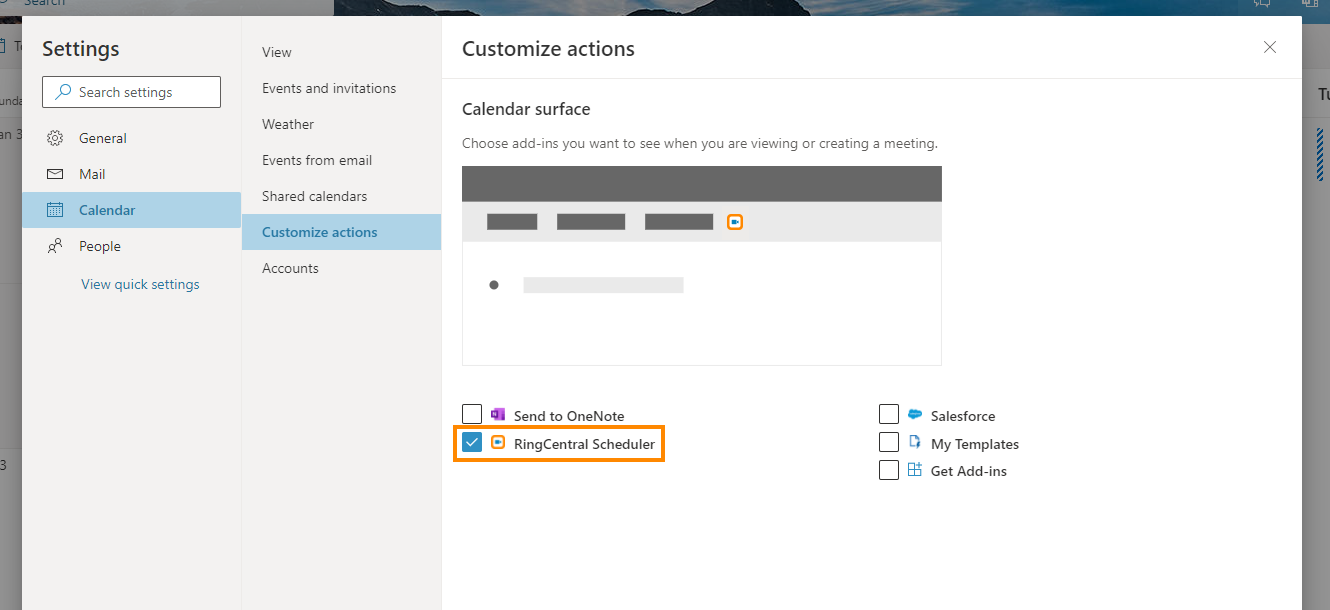
Does RingCentral Scheduler add-in work on VMware VDI?
Yes, RingCentral Scheduler works with Horizon VMware and Citrix VDI. Please contact RingCentral support if you are seeing issues running Scheduler add-in on virtual machines.
I am already logged into the RingCentral MVP unified app. Why do I need to log in to RingCentral Scheduler again?
RingCentral Scheduler is built using the Microsoft Outlook Add-in framework and resides in a different domain than the RingCentral MVP app (which is primarily a desktop application). Although it is not possible to share credentials with these two applications, users can use their SSO once they allow Scheduler to display a login window.

Can RingCentral Scheduler add-in be installed using EXE or MSI format installers?
No, RingCentral Scheduler is a web-based application installed from our Outlook Web from App Source or using an XML Manifest file. Please click this article in Microsoft documentation to know more about the limitation.
Once installed, RingCentral Scheduler can be accessed from the user’s Outlook desktop as well.
RingCentral for Microsoft Outlook plugin supports MSI installation.