Desktop & web

Scheduling a RingCentral Video meeting with
end-to-end encryption using the RingCentral
Scheduler Outlook add-in
Last updated on September 13, 2021
End-to-end encryption (E2EE) is a solution that protects your video conferencing content by making them inaccessible to non-recipients. With the RingCentral Scheduler Outlook add-in, you can quickly add a meeting to any new or existing calendar event while ensuring that video conferencing content is secure.
Scheduling a RingCentral Video meeting with E2EE
- Open the Calendar on your Outlook desktop or web app.
- If you’re using the Outlook desktop, click on New Appointment. OR
If you’re using the Outlook web app, click on New event. - Specify the title of the meeting, participants you’d like to invite, date, and the timeframe of the meeting.
- If you’re using the Outlook desktop, click on the Schedule with RingCentral tab.

OR
If you’re using the Outlook web app, click on the RingCentral Scheduler icon.

- Enable the Use end-to-end encryption setting under Security. This will disable some meeting settings.
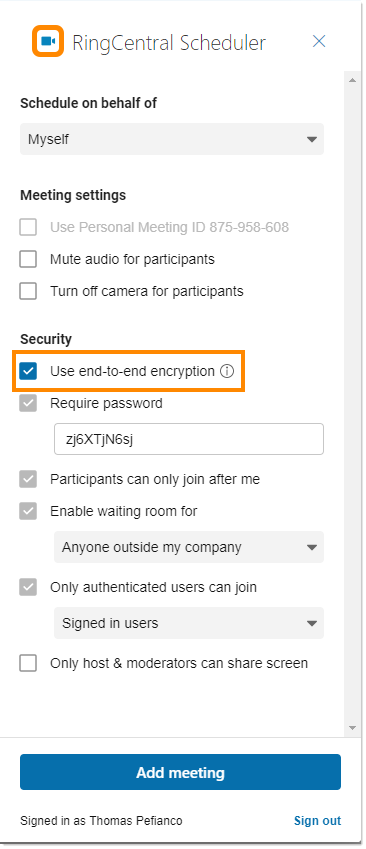
- Make any desired changes to the meeting settings, and then click Update.
- Click Send to send the email.