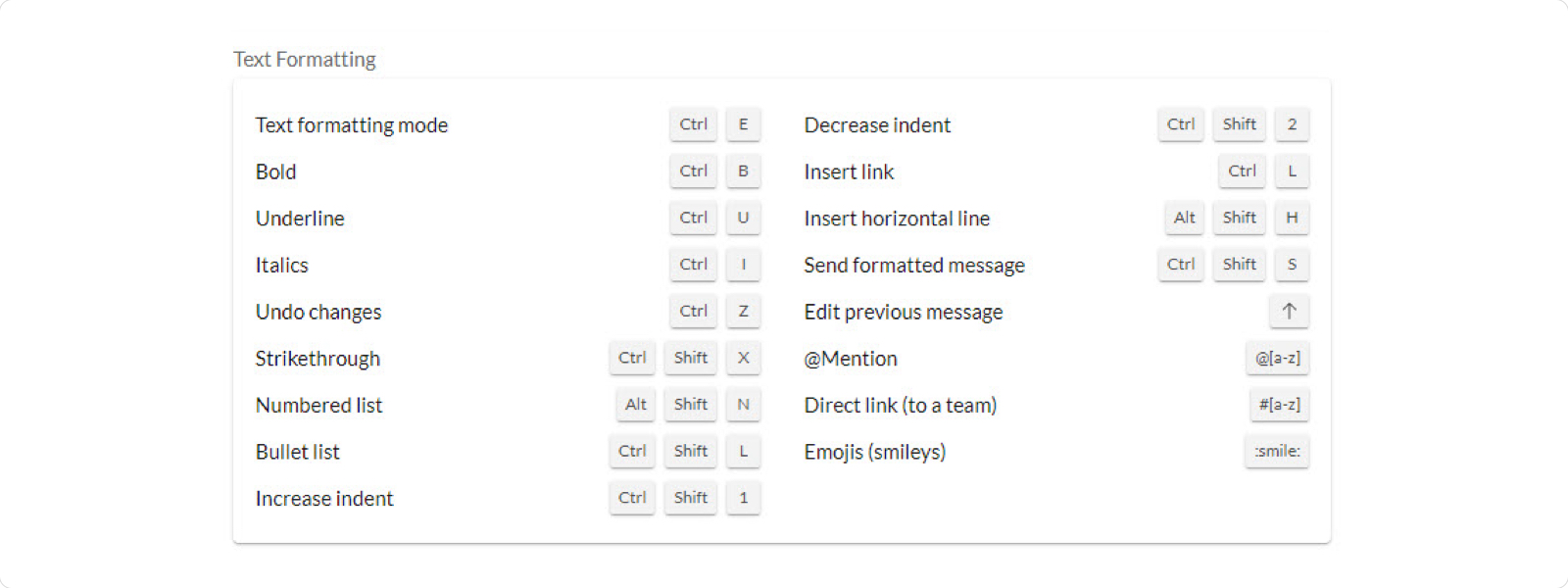Using keyboard shortcuts in the app
Last updated on September 19, 2022
Keyboard shortcuts in the desktop app on your web browser let you simplify your navigation by pairing commonly used actions with various key combinations. For example, you can use keyboard shortcuts to make changes to a message, answer an incoming call, or switch between conversations.
Accessing keyboard shortcuts
Click Settings in the left navigation bar, then select Keyboard shortcuts.
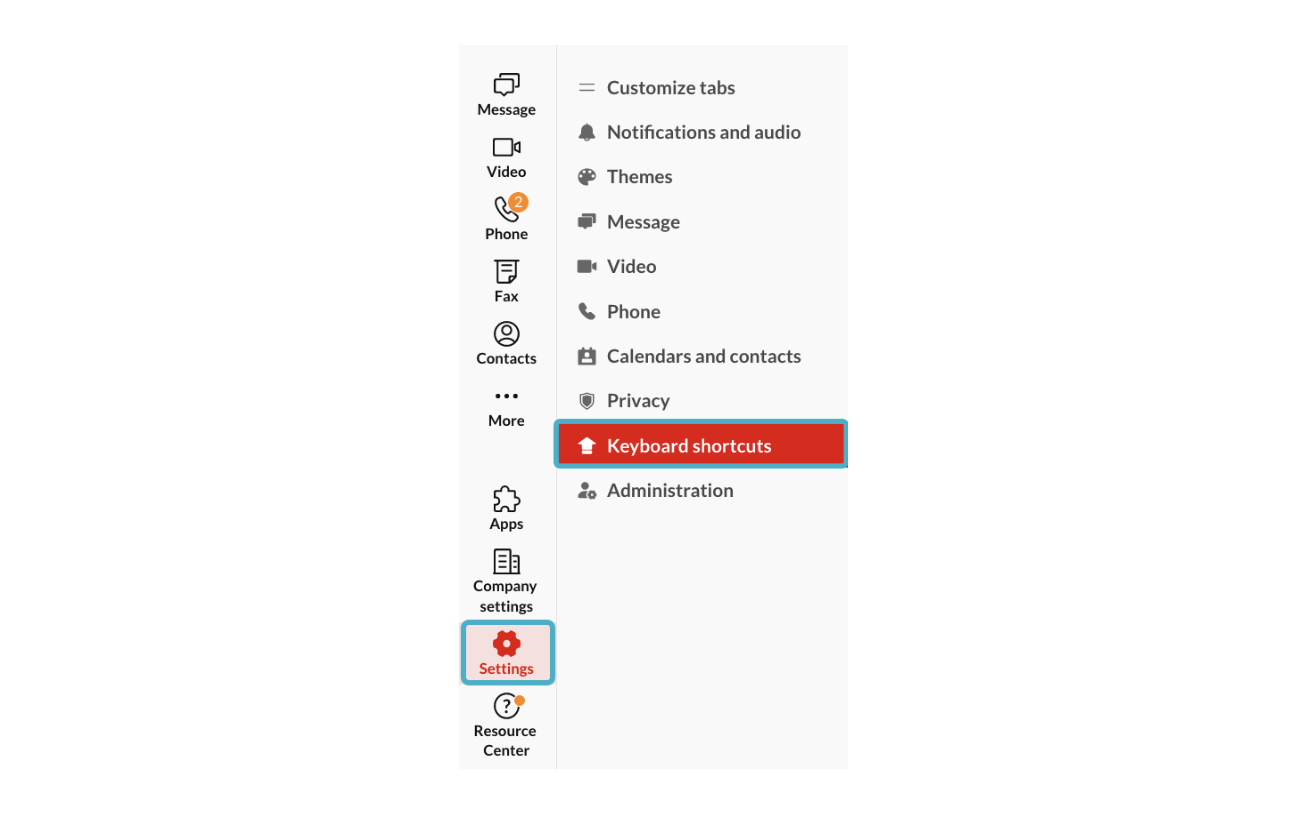
Configuring Enter/Return settings
Under Message options, locate the toggle for Send message using Enter/Return key.
If Send message using Enter/Return key is turned on, pressing Enter/Return on your keyboard will send your messages. To insert a new line, press Shift+Enter/Return.
If Send message using Enter/Return key is turned off, pressing Enter/Return on your keyboard will insert a new line. Press Shift+Enter/Return to send your messages.
Note: Send message using Enter/Return key is turned on by default.
Keyboard shortcuts for Mac
Refer to the images below for the master list of keyboard shortcuts.
Note: Some Quick actions shortcuts may not work depending on your permissions settings.
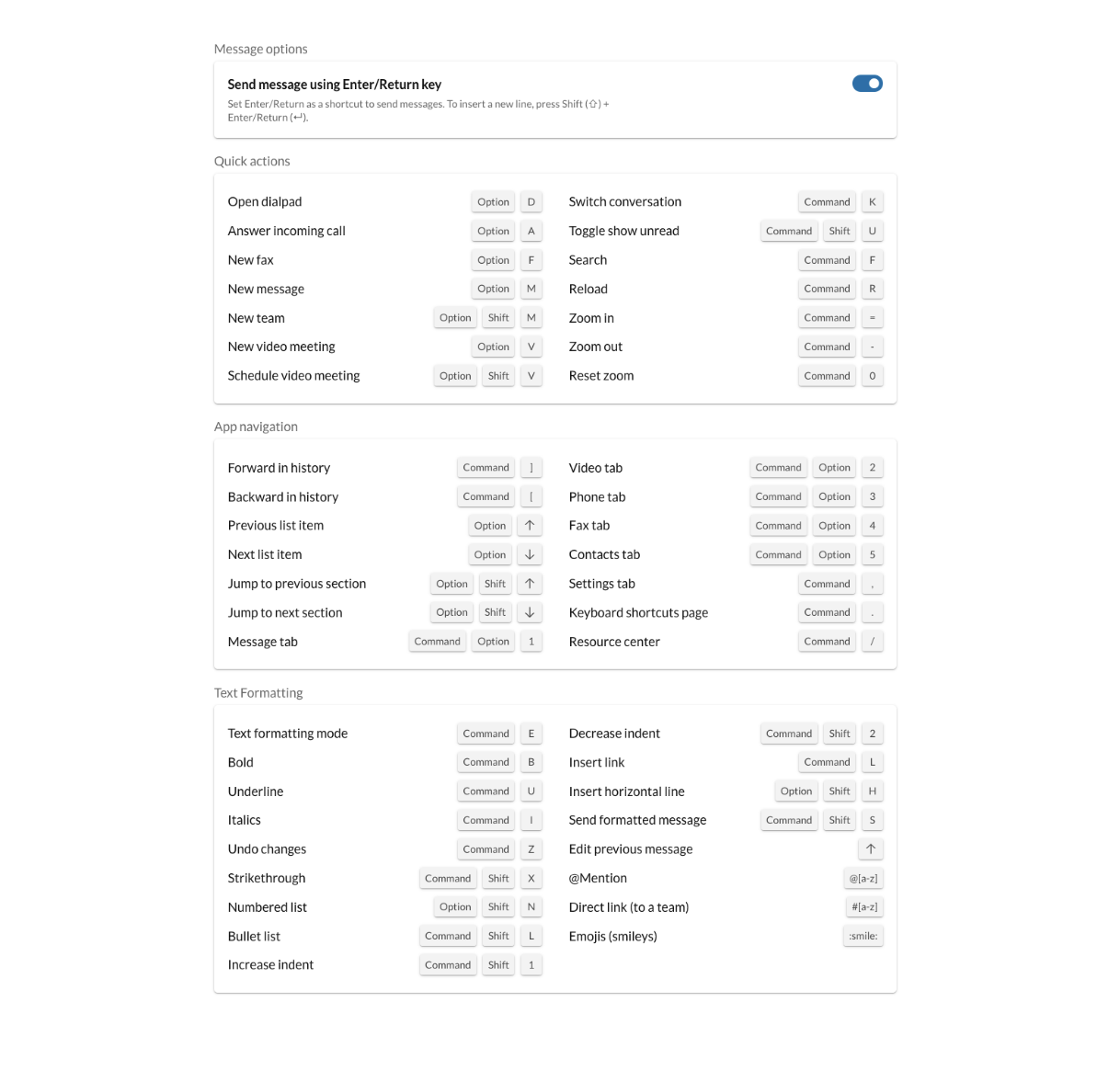
Keyboard shortcuts for Windows