Desktop & web
Setting a delegate to schedule a meeting on your behalf in Outlook Scheduler | Vodafone
Last updated on February 14, 2022
Along with setting delegates to schedule your meeting in the RingCentral desktop and mobile app, you can also set them as a delegate in your Outlook calendar.
When you set someone else as a delegate to schedule your meeting, they can:
- Schedule a meeting on your behalf.
- Manage your calendar if they have permission.
Note: Once you’ve set someone as a delegate, you can remove their access at any time.
- Open the Outlook desktop or web app.
- Navigate to Calendar.

- At the top of the page, click Share.

- Type the name or email address of the person you want to share your calendar with. You can share your calendar with more than one person, but you can only add one person at a time.

After you’ve added the person you want to manage your calendar, select the dropdown list next to their name, and choose the access you want them to have. You can change access settings at any time. To remove a delegate, click the trash icon on the right of their name.
- Inside your organization: Options include Not shared, Can view when I’m busy, Can view titles and locations, Can view all details, and Can edit.
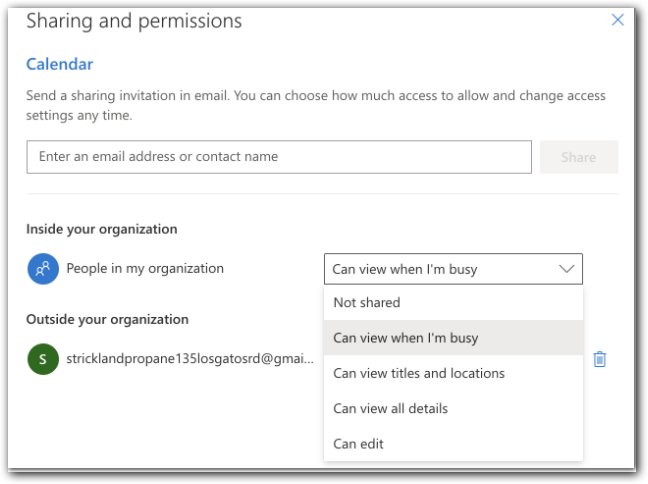
- Outside your organization: Options include Can view when I’m busy, Can view titles and locations, and Can view all details.

Scheduling a meeting for someone else
Once you have been set as a delegate to set a meeting for someone else's calendar, you can schedule meetings on their behalf via the RingCentral Outlook Scheduler. It's just like setting up a meeting on your own calendar, but you select their calendar when creating the meeting.
Note: When you send the meeting invitation, it will show that it's from you on the calendar owner's behalf.
- Open the Outlook desktop or web app.
- Navigate to Calendar.
Note: Make sure that you’ve added the calendar of the person you’d like to set a meeting for, or else, it won’t show up in your list of calendars.

- Click New event at the top.
- Select someone else’s calendar. You will only see calendars added to your calendar list that you have delegate permissions.
- Fill out the rest of the fields as needed.
- Send the meeting request.